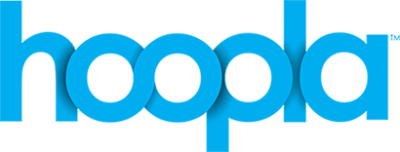
Borrow and enjoy audiobooks, eBooks, comics, movies, TV, magazines, or music everywhere you have a screen: your computer, your phone, your car, even your TV. All you need is a library card. hoopla syncs across all your devices, so you can stream titles immediately or whenever you're in the mood. Most titles can also be downloaded to your phone or tablet. hoopla offers more content, in more places, than any other digital library platform and it's all FREE thanks to your public library! Titles may vary based on library catalog.
E-Books, Audiobooks, Video, Music, and more.
Before you begin: Get the Hoopla app in the App Store or Google Play store and downloading it to your device.
- Using the Hoopla App - Instructional Guide (including screenshots)
- How-To Videos (YouTube)
Also available online via HooplaDigital.com
The Hoopla app is made by Midwest Tape, LLC. Once the app is installed:
- Open the Hoopla app by tapping its icon. You’ll see a welcome screen the first time you open the app.
- Sign in, or if this is your first time using the app, tap “Don’t have an account? Sign Up”.
- Enter your email address (twice) and create a password. Tap “Next”.
- Search for the library’s name. As you type, you should see the library appear as a suggestion. Tap the library’s name to choose it. Tap Agree.
- Type in your library card number and PIN. Tap “Next”.
- You will get a confirmation page with some information about Hoopla. Tap Continue.
- When you sign in, the “My Hoopla” page appears. Your checkouts will be listed on this page. The top bar contains a help button and a Settings button.
- The bottom on the screen has choices for My Hoopla as well as for browsing material types and searching.
- When you tap the search button, you’ll be taken to a screen with a search box and some trending searches. Tap the search box to begin a search.
- Search results will appear. You can tap the “Filter” button to get more options for refining your search, or tap the cover art for a result to open it.
- The item page contains detailed information for each item. Tap the “Borrow” button to check out an item. Note: TV series are borrowed at the episode level. Each episode will have its own borrow button.
- When you check out an item, the Borrow button changes to “Play” or “Read”. Tap it to play an audio or video, or to open a book for reading. Items can also be temporarily downloaded to use offline.
- For audio, you’ll see a screen with play/pause, forward, back, and volume. Videos will play in full screen.
- Books will open in a reader with options for changing text size and adding bookmarks.
- At the bottom of an item page, you’ll see related items, artists, authors, and subjects. Tap one to perform a search for that topic.
- Once you have checked some things out, the “My Hoopla” page will list your checkouts, and tell you how many more checkouts you have available.