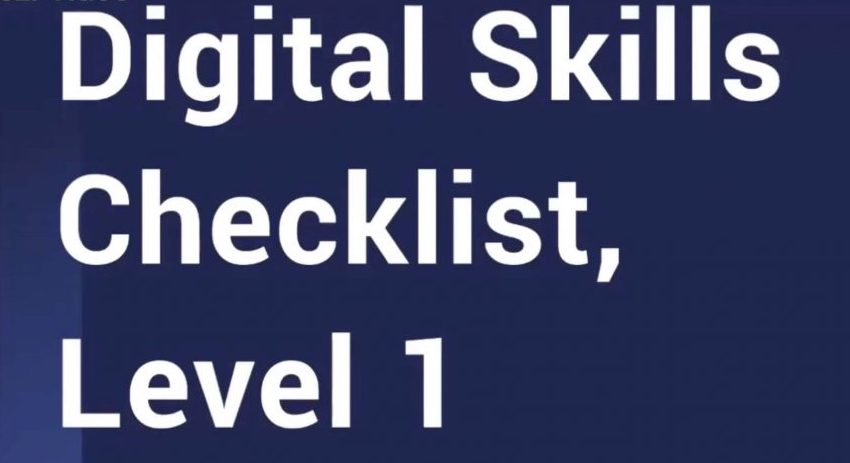Digital Skills
Skill or Knowledge |
Lesson |
Link to Resource |
| Getting started with a computer | This is the first lesson on this site. It runs about 15 minutes and has four parts: What is a computer, the mouse, the keyboard, and ports. (There will be more on keyboard/typing and the mouse later). | DigitalLearn.org |
| Using a PC or Mac | You can choose either of these lessons: a PC is a Windows computer, and a Mac is an Apple computer. If unsure, watch PC. (22 minutes.) | DigitalLearn.org PC DigitalLearn.org Mac |
| Using the Internet | Skip down to number 5: Using a web browser and number 6: Understanding hyperlinks. | GCF Global Internet Basics |
| Using the mouse, 1st option (click, double-click, drag and drop) | This is a very short practice to help you get used to using the mouse. | GCF Global mouse tutorial |
| Using the mouse, 2nd option (click, double-click, drag and drop) | Playing this game is good mouse practice. It’s available on most computers, including at the library. | Computer solitaire (find this from the start menu, bottom right corner of screen- games folder) |
| Typing | Click on “Students” at the top, choose “typing lessons.” These drills may seem strange, but you’ll learn the keyboard. It will save you time later. Complete the beginner level. | typing.com |
| To sign up for most email accounts, you have to have a phone that can get text messages. If you don’t have that, you can use Proton mail to sign up for your own email account. | Proton email | |
| Create an account online | This class shows you how to set up a Google account, but the tips on creating good passwords will work for any other account. | Getting started with Google Mclib YouTube class |
| Use Google apps | With a Google account, there are many apps you can use. If you use another account, like an Apple or Microsoft account, they’ll have similar apps. | Getting started with Google Mclib YouTube class |
| Email basics | This class shows you Gmail, but other email platforms will have similar features. | Getting started with Google Mclib YouTube class |
|
Create a spreadsheet Create a document Create a presentation |
This is a Grow with Google class recorded by the library. In this class, we show you how to open a template in three different Google programs. You’ll update a to-do list in Sheets, an agenda in Docs, and a presentation in Slides. |